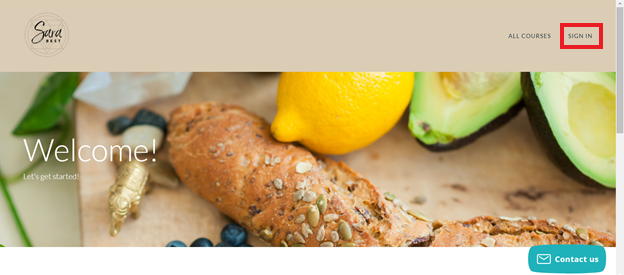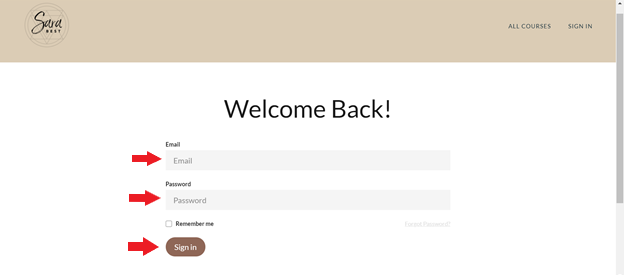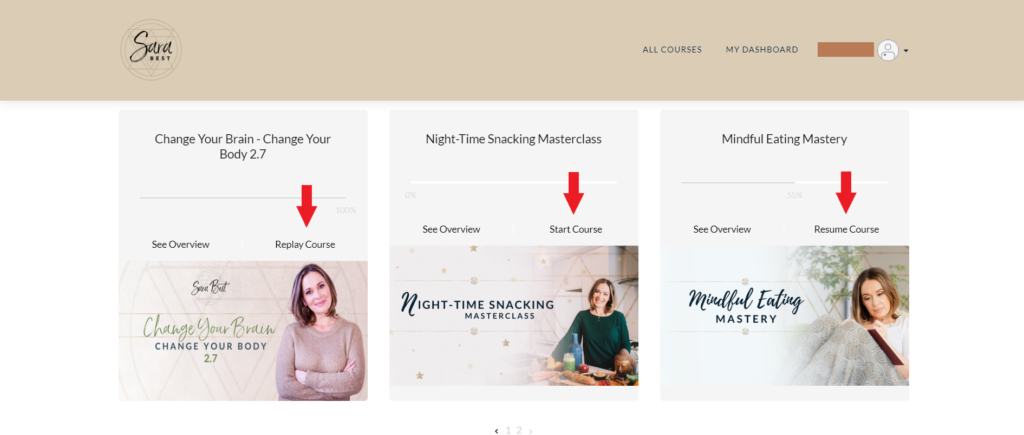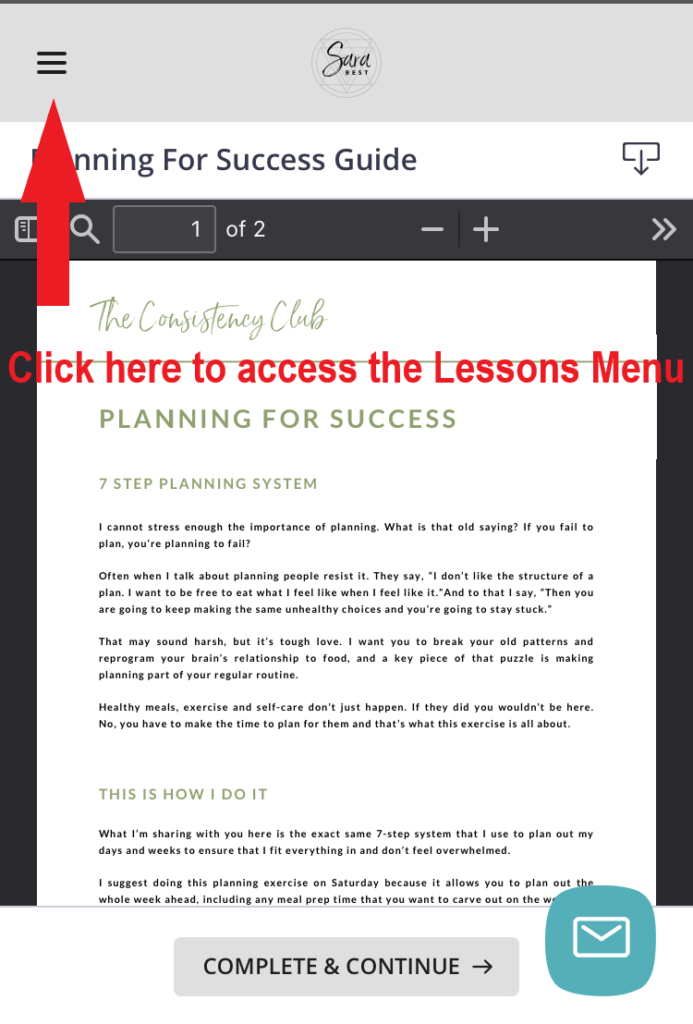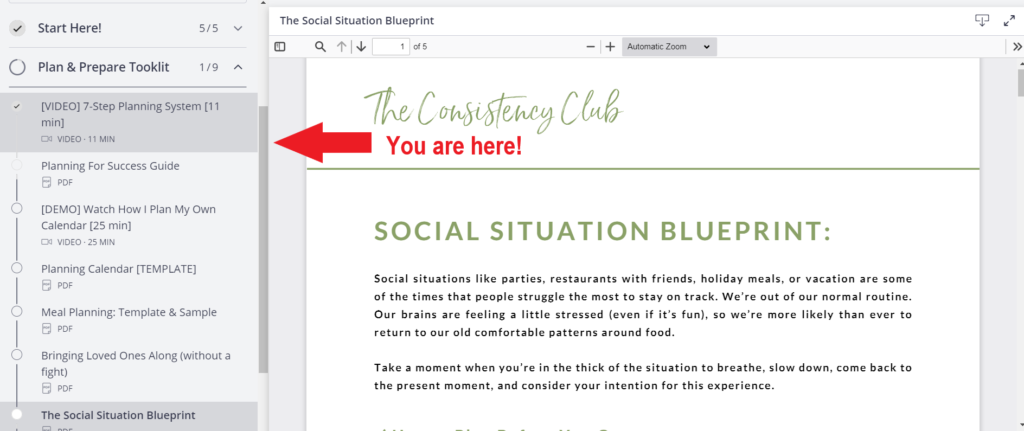How to sign in to the learning portal
This is the screen you see when you click on this link: https://sara-best.thinkific.com/. Next, click 'Sign In':
Next, you will see this page. Type in your email address (make sure it's the same one you used to register for the course) and your password (you would have received that in an email when you registered,) then click the brown sign in button at the bottom. If you have any problems at this step please email support@sarabest.com and we will help you out:
You will now see your student dashboard. Locate the course you wish to access (if there is more than one in your learning portal) and click on the ‘Start Course’ button (if you’re just starting the course) or ‘Resume Course’ button (if you’ve already started). Remember you can always click the blue 'Contact us' button at the bottom right inside any course to send a message to support:
how to navigate the learning portal
Once you have successfully signed in, you will see your student dashboard. Locate the course you wish to access (if there is more than one in your learning portal) and click on the ‘Resume Course’ button. Remember you can always click the blue 'Contact us' button at the bottom right inside any course to send a message to support if you need help:
Once you are inside the course you want, you will see this screen. On the left side, you can see all the lessons in the course. Click the dropdown arrow on a lesson category to see all the lessons within.
If you are viewing the course on mobile (such as your phone or tablet), you can select the 3 line menu at the top, as shown in the image, to view all the lessons.
That's it! Enjoy your course, and remember if you have any questions please email us at support@sarabest.com 🙂