How to use zoom
First, open up the email where the Zoom link is listed and click on the link. It will look something like this.
Note that these instructions (and photos) are based on a Zoom Webinar, but the process to attend a Zoom call is almost identical.
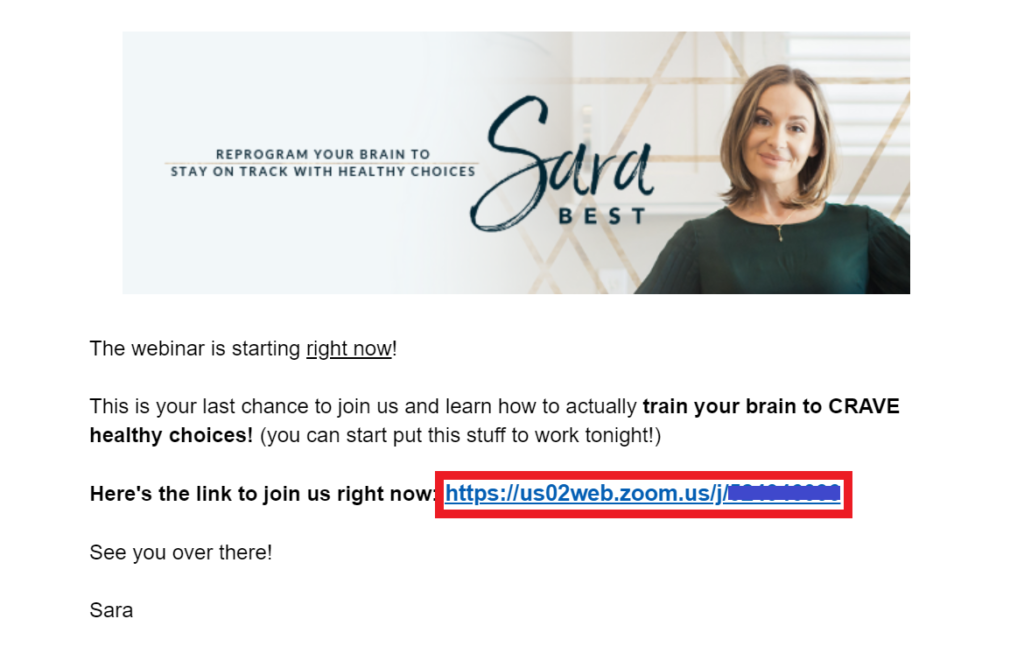
When this pop-up dialogue shows up, click ‘Open Zoom Meeting’. This will only show up if you have already downloaded the Zoom app onto your laptop or device. If Zoom asks to download the Zoom app, go ahead and allow it - Zoom is a safe platform to use!
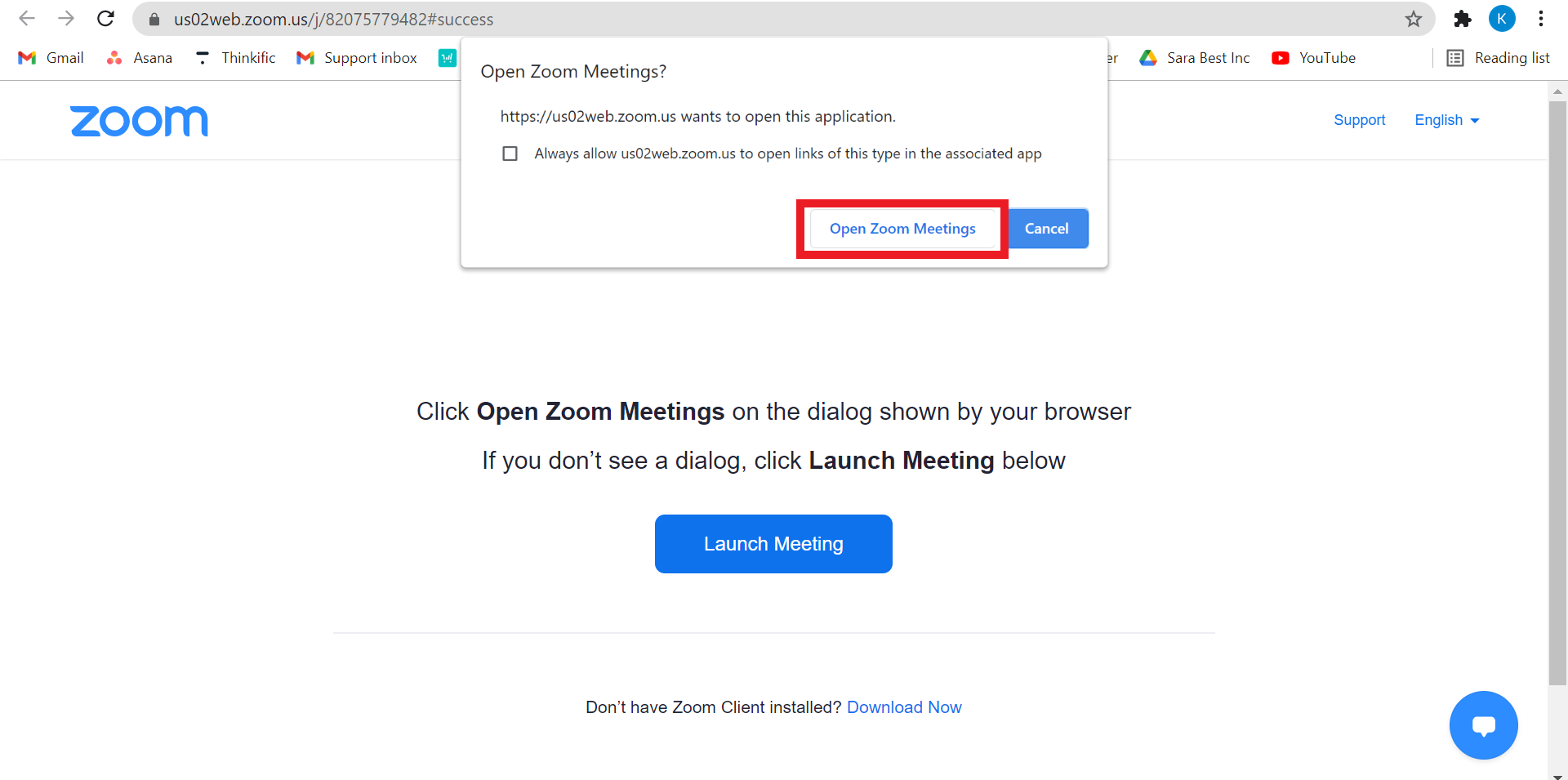
Complete your sign-in details so that Sara will know who you are. Enter your name and email address in the appropriate fields, then click 'Join Webinar'.
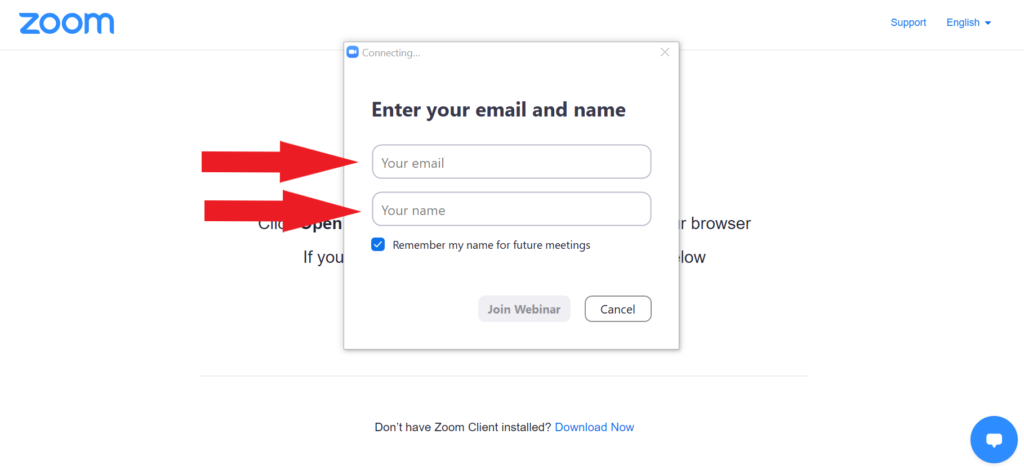
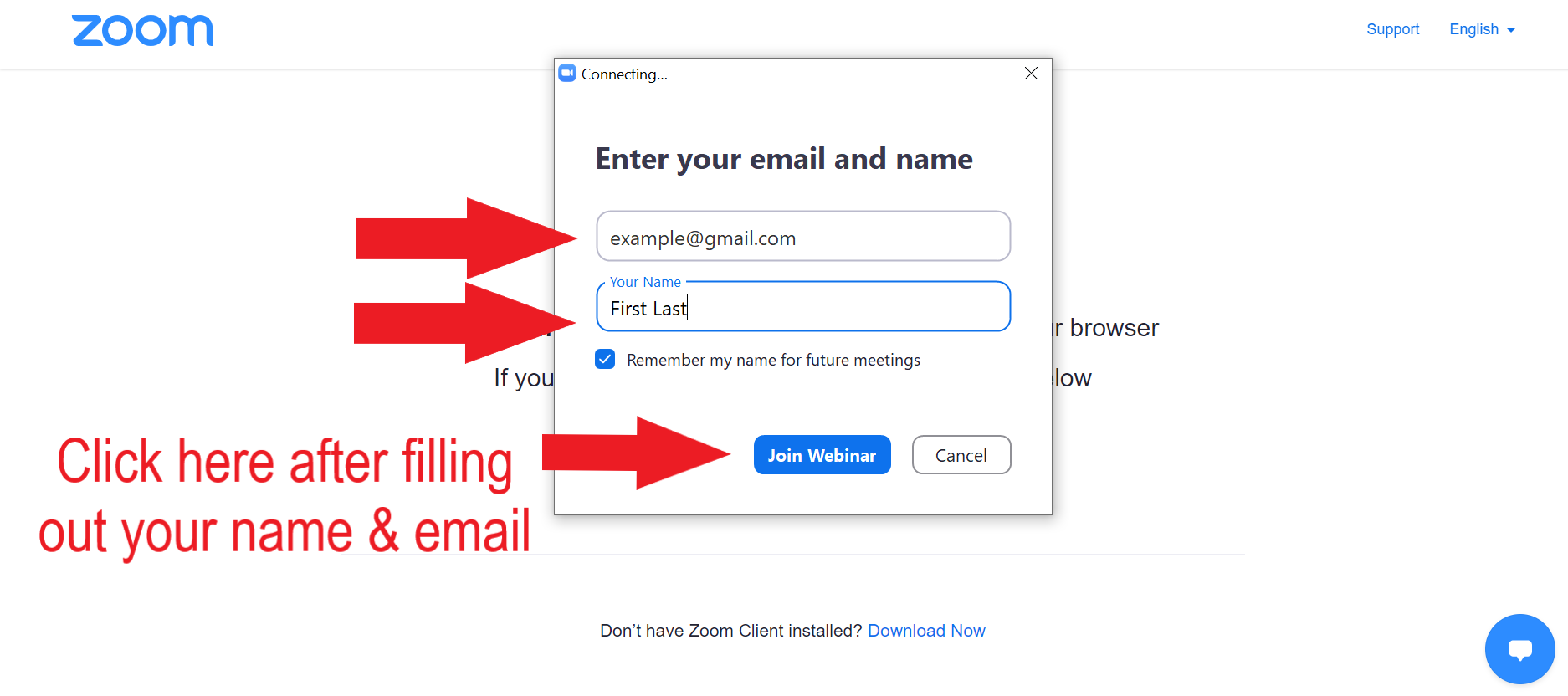
You’re in! This is what the Zoom Webinar looks like (when using the Zoom application) and you don’t need to do anything else to watch! Sara will show up on the screen live to join you in the webinar.
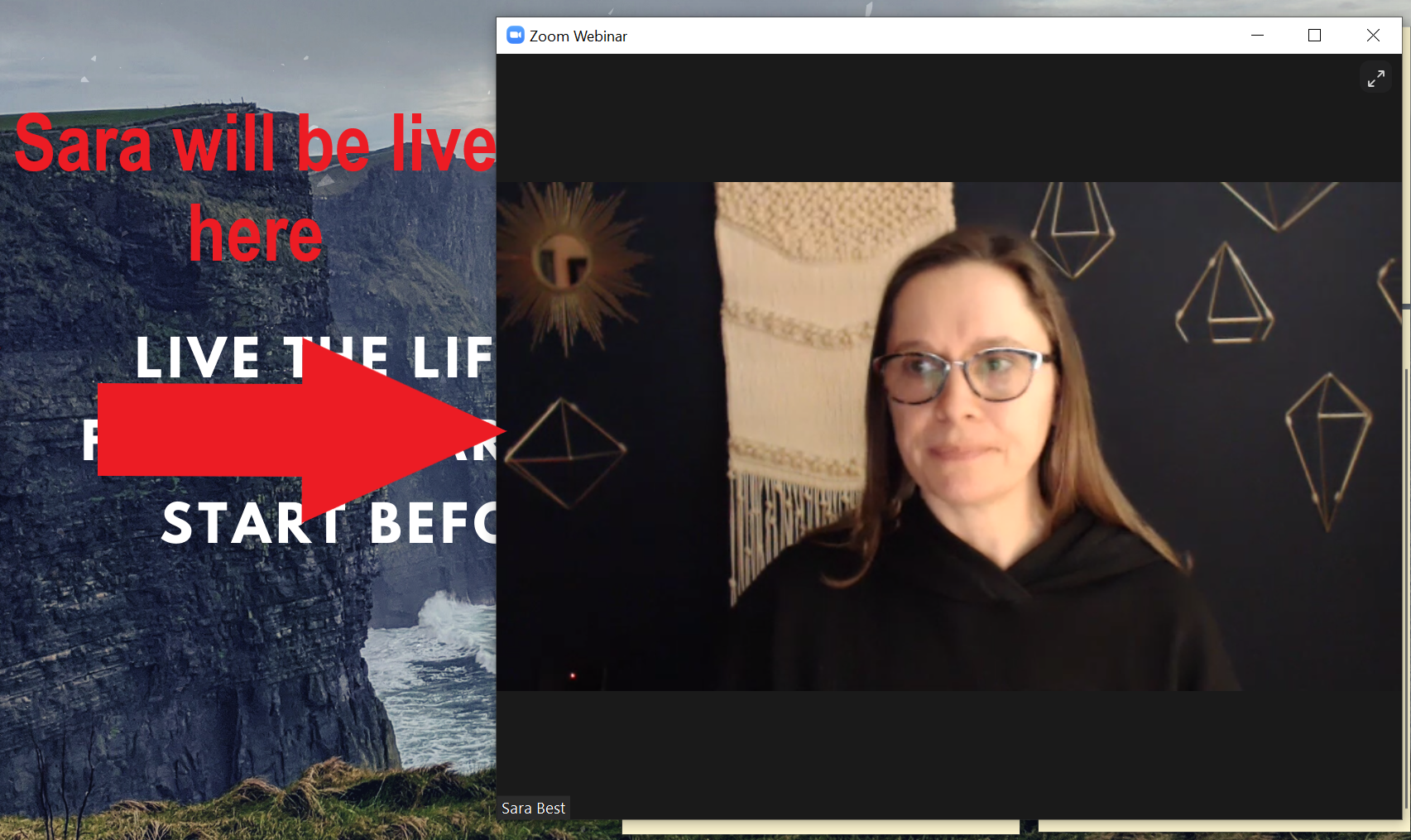
When you want to leave, click the red ‘End’ button in the bottom right corner, and then click ‘Leave Meeting’. This will end the Webinar and close the app.
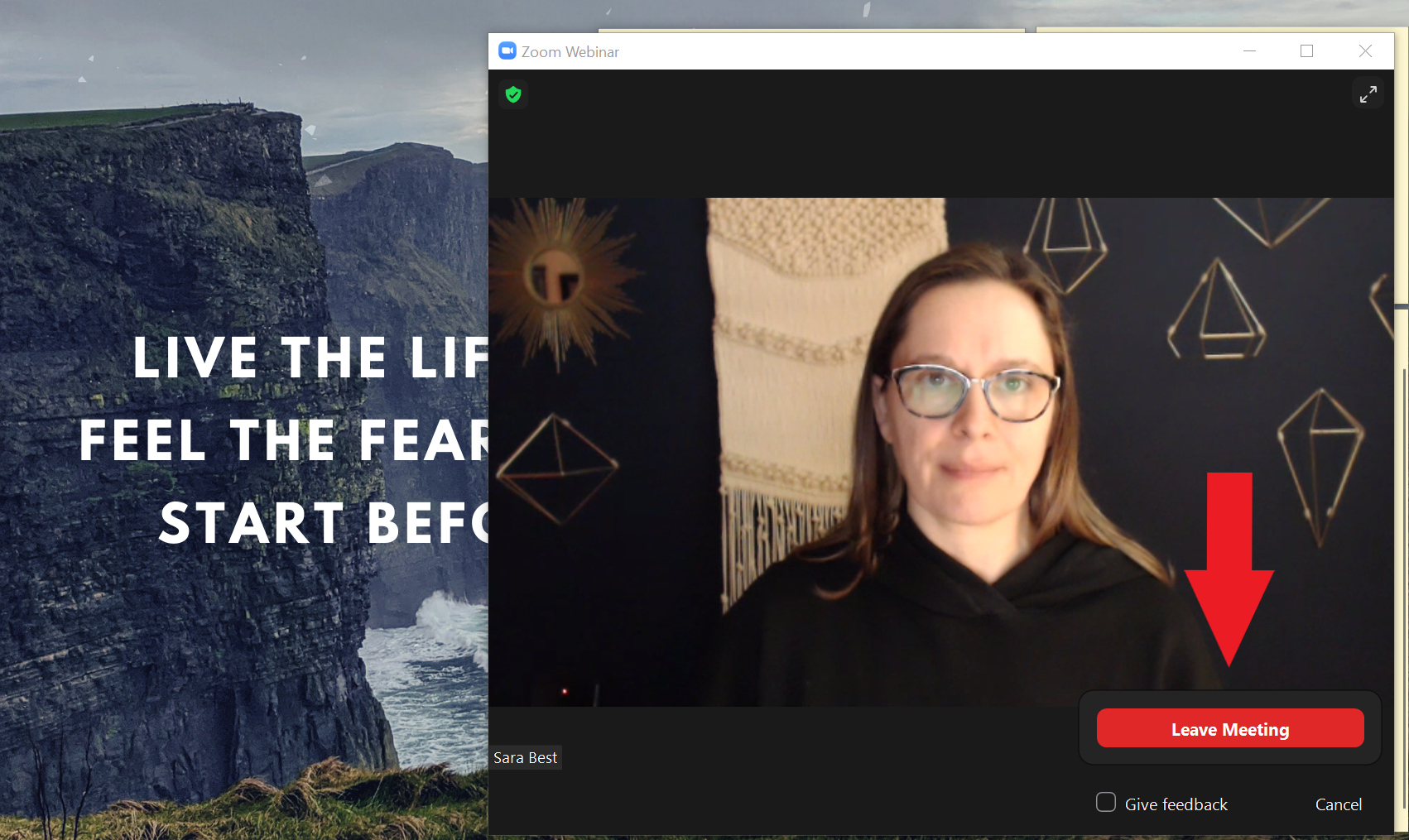
If you continue to have difficulty accessing a Zoom Webinar or Meeting, please email the support team at support@sarabest.com and we will do our best to clear things up for you!